If you want to monitor and regulate the temperature of your house while you’re away, the Mysa thermostat provides easy Wi-Fi connectivity. It is also compatible with the Homekit app. What happens though, and what should you do if it stops responding to Homekit? In this post, we’ve compiled the results of our research on these issues!
Your internet connection might be to blame if your Mysa thermostat is not responding to commands from the Homekit app. These techniques can be used to troubleshoot the issue as well:
- Reconnect the Homekit to your Mysa thermostat.
- Your Mysa thermostat needs a factory reset.
- Reset the connection by using Apple Homekit directly.
If none of these approaches work, you should get your thermostat inspected and fixed by an expert.
Other issues than the Homekit app may be the cause of an unresponsive thermostat. Learn how to troubleshoot your Mysa thermostat as well as additional details about it by continuing to read.
Why Is Mysa Thermostat Not Reacting To Homekit?
There are a number of causes for a Homekit Mysa thermostat that is unresponsive. It usually results from Wi-Fi or connection problems, which you may resolve on your own by following a few simple steps.
Possible causes of the issue include problems with the wiring or hardware, which will require professional repair.
Here are a few methods for troubleshooting the connection on your Mysa thermostat.
Reconnect Homekit and Mysa Thermostat

Your Mysa thermostat might require reconnecting if it stops responding to Homekit. By restarting the thermostat and carrying out these actions, you can accomplish this rapidly.
- The “down” button should be pressed and held for 15 to 20 seconds.
- Check to check whether the thermostat lowers the set point temperature while you’re still holding the button down before switching to “off” mode. This state is shown by a dashed line.
- Hold the button down until the thermostat reads “RT,” at which point you can release it.
- A smiley face should appear on the thermostat’s screen after it restarts.
Your thermostat re-establishes its connection with other devices when it reboots. If your device doesn’t react, you might need to reset it before reconnecting.
Mysa Thermostat Factory Reset
The actions to take in order to reset your Mysa thermostat are listed below.
- For 10 to 15 seconds, press and hold down all of the arrows at once.
- Allow the thermostat to restart and set the settings for around 30 seconds.
- When it’s finished, a smiley face will appear.
- Hold the arrows down once more until “FR” appears.
- When the pairing triangle appears, the factory default settings for your thermostat have been restored.
You can re-connect your thermostat to your Homekit after it has been reset. Try restarting the Homekit connection if it doesn’t work.
Reset The Connection With Apple Homekit
Here is what you should do, according to Mysa support, to reset the connection of your Homekit device.
- Access the iOS settings. Disable “home data” in Mysa.
- Do not uninstall the thermostat using the Mysa app, open the iOS Home app, and then delete the “Mysa thermostat”.
- Holding down the arrows on your Mysa thermostat for around 10 seconds will enable Wi-Fi pairing mode.
- To pair the thermostat, use the iOS Home app.
- Give your device some time to download settings and connect to the internet. When it’s finished, it ought to connect to your iOS Home app and Mysa app instantly.
- On the Mysa settings page of your iOS device, enable “home data.”
If it fails, try it again a couple more times. Consult an expert to inspect and service your thermostat if it still doesn’t function after several tries.
Fixing Additional Mysa Thermostat Issues
Another underlying problem may be the cause of your Mysa thermostat’s non-responsiveness on Homekit. Here are a few fixes for additional issues that could arise with your Mysa thermostat.
Reacting Slowly To Touch Or Commands
If your thermostat is unresponsive to touch or commands, try some of the methods below.
Make sure the screen’s protective plastic layer is off first. Leaving it on can affect your thermostat’s ability to detect touch. Additionally, you can look for accumulated dirt that can be interfering with the sensor
Try power cycling your thermostat to see if it solves the issue. This is how you do it:
- Manually turn off your thermostat.
- Your thermostat’s circuit breaker switch should be turned off.
- Turn it off for a little while.
- Reset the circuit breaker, then turn the thermostat on.
As a last resort, make sure the ground wire is tightly fastened to the ground screw. It’s possible that this is the cause of broken buttons, but a professional should fix them.
Not Activating
If your thermostat won’t switch on, Mysa support suggests that you take the following actions.
If your Mysa thermostat won’t turn on, reset it, change the batteries if it’s battery-operated, or perform a power cycle.
Try the following steps if none of these choices work:
- The thermostat’s circuit breaker needs to be turned off.
- Remove the faceplate from the thermostat.
- Verify that each pin is in alignment. Carefully place them back into position if any of them are out of alignment.
- Your thermostat’s faceplate should be reattached.
- Check the faceplate’s underside for a green light.
Get help from the Mysa support staff if it still won’t turn on.
Showing Inaccurate Temperature
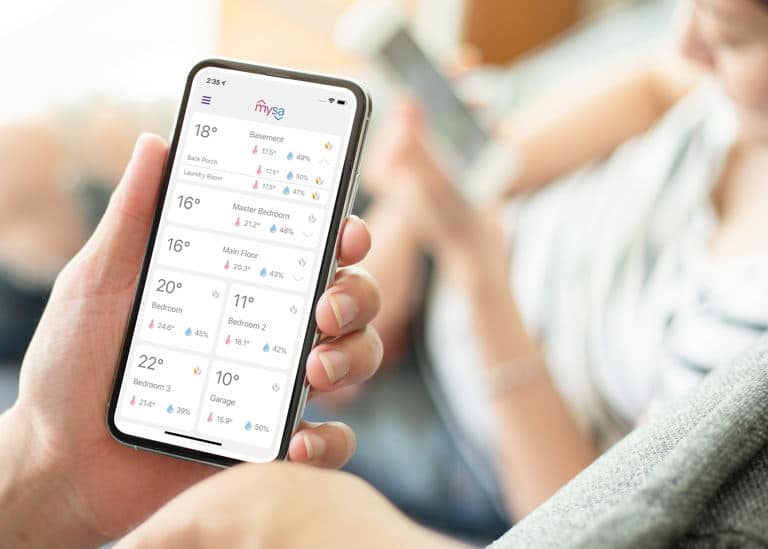
Issues with the power supply, the wiring, maintenance, or the location could result in false or erroneous temperature readings.
Check to see whether there are any blown fuses or tripped breakers, as well as whether your gadget is receiving enough power. Next, determine whether there are any disconnected or loose wires, loosened screws or terminals, or faulty connections. Have them replaced or fixed if you find any.
Check to see whether the thermostat is clogged with dirt or debris if the connections and electricity are sound. Take the following actions to clean it:
- After turning off the thermostat, turn off the circuit breaker that supplies it with power.
- Discard the device’s faceplate.
- Dust and dirt can be carefully removed using a soft brush or bottled air.
- Turn on the power once more after replacing the faceplate.
- Set your preferred temperature after resetting the thermostat.
Location could also be the cause of incorrect readings. Put the thermostat somewhere in the room that is not near any heat sources, appliances, or windows.
Depending on the issue, you could end up paying anywhere from $55 to $600 for additional repairs.
Is Mysa Reliable?
Given the variety of thermostat alternatives, it could take some time to find one that meets your needs. The compatibility range and control features of Mysa thermostats are among their top advantages.
Here’s a summary of why Mysa is a suggested home thermostat.
Smart Features Of Mysa
scheduling, vacation mode, zoning, energy charting, and remote temperature management.
The zone control feature is favored by many users. Instead of having just one central thermostat, you can have several Mysa thermostats scattered throughout your house, each with a distinct setting (for each room).
Superior Access
You can monitor temperature and humidity, change thermostat settings, and get information on how much energy your HVAC system is using with the aid of these applications.
Through the Mysa app on your smartphone, you may set the thermostat. Additionally, it can link to other smart home appliances like Apple Homekit, Alexa, Google Assistant, and many others.
Compatibility
A smart thermostat for an electric baseboard heater is difficult to obtain, which is the main factor why homeowners think Mysa is revolutionary! Additionally, it functions with other heaters, air conditioners, and cooling systems.
Savings On Costs And Energy
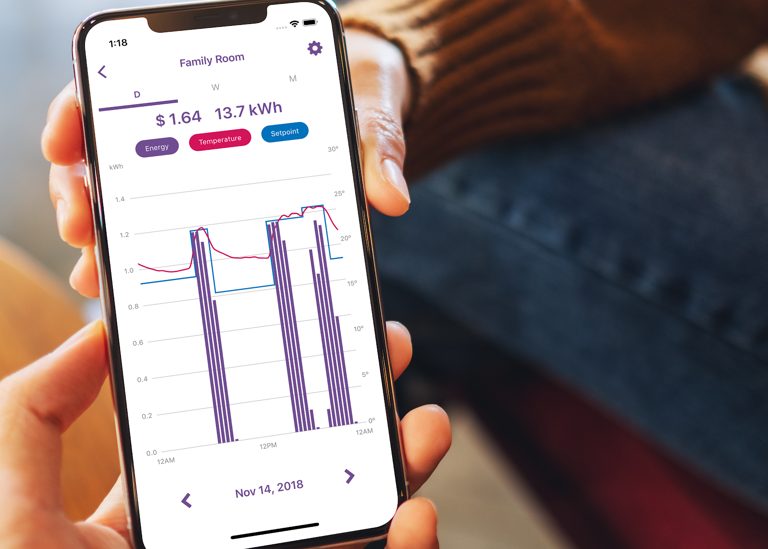
Your overall power consumption and energy expenses may be dramatically impacted by installing a thermostat in your HVAC system. Mysa, however, provides extra features that support these adjustments.
It contains settings for “Early On” and “Eco-mode,” which lower the temperature by around 0.5 degrees after reaching the appropriate temperature at a predetermined time.
Another is “Geofencing,” where your heating system is turned off when you’re away and back on when you get home.
Monitoring energy use is also made easier with the “Energy Charting” feature. You can then decide where to make modifications or changes for more effective usage.
Customizable
Mysa enables you to customize the schedules and thermostat settings to suit your needs. You can utilize the “Quick Schedule” option, for instance, to allow the app to analyze your routine and preferences and change the settings as necessary.
Through the “Vacation Mode” option, you may securely shut off all heating and cooling systems with a single tap. Be aware that until you return, this feature keeps all systems off and won’t even switch them on at their scheduled times.
In Conclusion
For those looking for smart thermostats with lots of functions or a device that works with baseboard heaters, the Mysa thermostat is a great option. Although you can link it to programs like Homekit, connection issues are frequently seen.
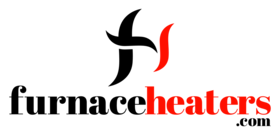
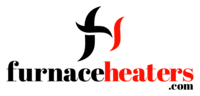




GIPHY App Key not set. Please check settings