You recently purchased a Molekule air purifier, and it keeps rebooting. Or perhaps you’ve had it for a while and it suddenly restarts. That is so upsetting! Here’s a quick guide to troubleshooting your problem. Discover the solutions using the information gathered.
Because of a bad Wi-Fi connection, your Molekule air purifier keeps rebooting. The device is disconnected when the Wi-Fi signal is lost. Then it attempts to reconnect to Wi-Fi.
Pair your device once more with your mobile app. If it does not, you must uninstall and reinstall your mobile app with the most recent version and firmware.
The procedure becomes somewhat technical. However, following the simple guide as you read will assist you. Continue reading to learn how to secure a Wi-Fi connection. Also, learn more precautions and tips to prevent it from happening again, as well as any other potential issues with your Molekule air purifier.
What Should I Do If My Molekule Air Purifier Keeps Rebooting?
It is occasionally necessary to restart an air purifier. It refreshes the overall operation of your device. After replacing an attachment, such as a filter, your air purifier must be restarted.
It is also the most basic mode of troubleshooting for appliances or devices. A device’s unusual self-reboot, on the other hand, may be concerning.
A reset button is available on some air purifiers. Some allow you to restart by holding down a button for a few seconds. In the case of the Molekule air purifier, this is possible via the app.
Inadequate Wi-Fi Connection
Because the Wi-Fi signal strength is insufficient, your Molecule air purifier restarts incessantly. The device then disconnects, reboots, and re-establishes contact.

After a reboot, it usually reconnects to Wi-Fi. However, it does not always work for some reason. More investigation is required.
Troubleshooting
Reconnecting your Molekule air purifier to Wi-Fi may be difficult and require additional repairs. Learn more about how to connect your air purifier to Wi-Fi and keep it from rebooting frequently.
As with the initial setup, you will need more time and patience to undo and redo some things with your air purifier.
Re-Pair
Re-pairing is one method for re-establishing your Wi-Fi connection to your air purifier. It is a simple step to repair the connection. To reconnect your device to a Wi-Fi network, follow the steps below:
- Please sign in to your account.
- To successfully pair your device, you must be within ten feet of it.
- Turn your phone’s Bluetooth on.
- To locate your Molekule air purifier, use the search function.
- A list of available devices will be displayed. Tap or check the device you want to pair. Pair should be clicked.
- A check icon will appear at the bottom of your screen to confirm that you have successfully connected your device.
- Connect to Wi-Fi by selecting a network and entering your password. To confirm your Wi-Fi connection, another check icon will appear at the bottom. After that, your Molekule app will download software updates.
Install The Mobile App Again
If you pair your device again and the problem persists, your device requires additional maintenance. Re-pairing helps, but if it happens again, other systems or settings in your device or app may need to be improved.
Here is a simple troubleshooting guide for you to use:
- To disconnect your device from your app, open the Molekule app and navigate to the More section.
- Remove your mobile app. Then, reinstall, making sure to select the most recent version.
- Start your Molekule air purifier again.
- Sign in to your most recent app and try pairing your device again.
- When you launch your mobile app, it will look for a Molekule network or Bluetooth connection to which your air purifier can connect.
- If you are within ten feet of the device, try connecting again if you were unsuccessful the first time.
- Once the connection has been restored, a check icon will appear at the bottom to confirm.
- Then, join your Wi-Fi network. If you are unsuccessful at first, try a mobile hotspot or another Wi-Fi network. As a confirmation, once connected, you will see a check icon.
Restarting the Molekule Air Purifier

One troubleshooting step is to restart or reboot your Molekule air purifier. In case you forgot, here’s a handy guide on how to restart your Molekule air purifier:
- Gently tap the air purifier control display to wake it up.
- Pin your thumb to the display screen for 12 to 15 seconds.
- Tap to disable connectivity will appear as a command.
- Swipe the screen to the right until you see the prompt that says tap to reset the device.
- Tap the confirm button to confirm the reset.
- The device will restart itself.
- Then, to normalize the device’s function, enter the room size and fan speed.
Download The Most Recent Firmware Version
Obtaining the most recent firmware version improves the stability and reliability of your Wi-Fi connection. It also eliminates bugs and clogs in your mobile app. The firmware version is updated on a regular basis.
You will also receive update notifications, or it will automatically update. With the correct pairing, your device must connect to a strong Wi-Fi connection. To manually upgrade your firmware version, follow the steps below:
- You can get the most recent version for iOS or Android.
- Turn off your air purifier’s power source.
- Wait 10 seconds. Before connecting your air purifier.
- Your air purifier will update as needed, and you will see an update in progress prompt.
- Your air purifier will restart after the update. Wait about a minute for your air purifier to fully turn on and the screen to appear. It should never be unplugged.
- When it’s finished, you’ll see a command on the screen to open the app.
- Continue the procedure in your app to complete the setup. Choose the configuration option. It instructs your device to calibrate and clean up.
Considerations For Connection
The Molekule air purifier requires a minimum Wi-Fi connection to function. It only protects your connection to a 2.4GHz wireless network. Check to see if you have disabled this capability on your router or if it is enabled by default. And, if in doubt, double-check your router’s configuration.
Furthermore, you can manage and pair your Molekule app and air purifier with iPhone and Android phones. You can use an iPhone 5 or later model, as well as iOS 8 or later.
Precautions For Safety
When working with devices, keep safety tips and proper handling in mind. Your air purifier and its connections may be obstructed or otherwise compromised. However, knowing that you have taken precautions puts your mind at ease that nothing bad will happen to your device or pairing.
Read on to learn how to keep your Molekule air purifier running with a stable connection:
- Keep anything from touching the device’s top.
- Do not obstruct the device’s airflow. Place it in an open area.
- While the air purifier is running, leave the vents open without covering them.
- Place the device in a stable and safe location, away from debris or a source of water.
- When the device comes into contact with water, either inside or outside of the device, unplug it immediately.
- When the device is running, do not put your fingers in the opening.
- Make no changes to or clean the pre-filter or nano-filer. It may interfere with your device’s normal operation.
- When cleaning the device, do not use water or any other liquid agents. Keep it dry and only use a dry cloth to clean it.
Should I Run My Molekule All Day?
If you are not going anywhere, it is best to leave your Molekule air purifier on all day. Indoor air must be cleaned on a regular basis and fresh air must be circulated. You don’t have to be concerned about energy costs because the Molekule air purifier uses very little.
Is It Possible To Clean Molecular Filters?

No. Vacuuming or washing your Molekule pre-filter or PECO-filter is not recommended. Vacuuming can liberate and reintroduce pollutants into the atmosphere. Furthermore, if your filter is not completely dried after washing, mold can grow.
For any replacement or general cleaning of your device, use a dry cloth and seek HVAC assistance.
Conclusion
Because of the poor Wi-Fi connection, your Molekule air purifier restarts frequently. The connection is lost, and it attempts to reconnect. Make sure you’re within ten feet of the device and perform the troubleshooting steps with the most recent app and firmware versions on your phone.
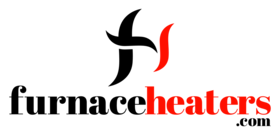
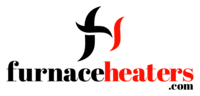




GIPHY App Key not set. Please check settings