The sleek and bladeless design of the Dyson Hot and Cool Fan contributes to its functionality and portability. However, the device’s performance is highly dependent on how well you maintain it. So, how do you clean a Dyson fan effectively? Can you clean its interior?
Cleaning is simplified with Dyson fans because there are no blades to clean. Here’s how to properly clean your Dyson fan:
- Remove the power supply.
- Wipe the circumference with a damp cloth.
- Vacuum in difficult-to-reach places.
- Clean the vents.
- Open the top section and clean the internal components.
- Reassemble and reuse
Dyson fans have a longer lifespan because they are easier to clean. They are intended to blend in with modern interior designs, so the best thing to do is keep their polished and sleek appearance while also ensuring that they function properly. Continue reading to find out how to care for your Dyson fan.
Cleaning A Dyson Hot And Cool Fan

It is critical to keep your Dyson fan clean in order to avoid dirt-induced malfunctions. Although Dyson is a reputable brand that manufactures high-quality products, doing your part will help keep your device in good working order.
Maintaining the cleanliness of your device will also ensure that your Dyson fan performs well. Most issues you may encounter are the result of dirt build-up rather than a technical issue.
This is how to clean your Dyson fan.
Remove The Power Supply
Unplug the device first before proceeding. This would help to avoid electrical accidents. Aside from that, you would not be startled or injured if you accidentally turned on the device.
Unplugging the device allows you to clean it more thoroughly because you can move it in any direction you need. It will not be attached to a wall and will not cause a tripping hazard.
Wipe The Circumference With A Moist Cloth
After unplugging the device, wipe down the interior and exterior of the fan. Wipe the fan’s underside to remove dust and dirt. Then, switch to the clean side of the cloth and wipe the outermost surface.
Take care not to smear dirt on either side of the circumference, which could come from other parts of the device. To reduce the risk of putting dirt anywhere and to ensure that every speck of dirt is removed, try using wipes designed for electronic devices.
Baby wipes will suffice if you don’t have electronic wipes. The dampness will not harm the device because it is long-lasting.
Vacuum In Hard-To-Reach Places
You can vacuum the device after a minute or two, especially if the surfaces are still slightly damp, so the vacuum can easily pull in the remaining dirt.
After wiping the surfaces, which is a quick job that can take less than a minute, it’s time to tackle the more stubborn dirt. Vacuuming each part is one way to get to them.
To make the process easier and more effective, attach a brush or a smaller nozzle to the vacuum and move it across all surfaces. Slid the vacuum slowly around the device, preferably from side to side.
Clean The Vents
The vent, which is almost as dirty as a standard fan’s fan blades, is one of the most dirt-prone parts of the fan. You should start by locating the vents. Dyson fan vents are typically located at the back of the device and are easily identified by the ridges or round grooves.
Place the vacuum’s nozzle or brush directly on these ridges, then wait about 30 seconds before removing the vacuum. By nudging a clean wiper along the vents, you can see if the dirt has been effectively removed.
To Clean The Internal Parts, Open The Top
After thoroughly cleaning the device’s exterior, you can inspect the fan’s interior.
Remove the fan’s top section by twisting it off. First, look at the division, then turn the top and bottom parts counterclockwise.
After you’ve successfully opened it, wipe away the dirt inside, which will undoubtedly be thick depending on how long you’ve left it unattended.
If the dirt is excessive and you are concerned about the particles that remain, the vacuum may be too large for the internal machine. It is recommended that compressed air be used to clean the device.
What Should I Do If I Can’t Open The Fan?
It should be noted that some Dyson fans use a different mechanism to open their vacuums. If you’re not sure how to open yours, consult the user manual.
Reassemble And Reuse
After you’ve cleaned all of the parts, you can replace the Dyson fan. Dust off any remaining dirt with a dry cloth. You can now use your Dyson Hot and Cold fan again!
Make it a habit to clean your Dyson hot and cool fan on a regular basis. It should ideally be checked every day. A once-week cleaning routine, on the other hand, would suffice.
Common Dyson Fan Problems And Solutions

Because dirt can cause a variety of problems for your device, it’s critical to be familiar with the warning signs that your device can emit. These signs usually indicate a dust problem, but they can also indicate a more serious problem.
If you notice a change on your device right away, you’ll be able to fix it before it causes damage to your fan.
Here are some of the most common problems that Dyson users may encounter and how to resolve them.
Whirring Sound
Under normal conditions, the Dyson Hot and Cool fan should not make any noise. At most, you should hear a barely audible low hum, indicating that it is operational.
A whirring noise could mean one of the following:
- Clogged vents or fans
- Motor malfunction
You will need to vacuum the vents if they are clogged with dust. However, if the motor has failed, it is best to take it to a professional to determine how to repair it and whether it is even repairable in the first place.
No Air
If the fan is not blowing air, it could be due to one of the following problems:
- Dirt and debris have clogged the fan’s amplifier blades. This would need to be dusted off.
- A moisture film prevents the air from escaping. You would need to open the fan and thoroughly clean it. Dust can hold a lot of moisture, so make sure you get it all out.
- A mechanical component has failed and must be inspected by a professional.
If cleaning does not solve the problem, it may be time to take it to a repair shop. If they are unable to resolve the problem, it may be best to purchase another Dyson fan.
Blinking Codes Displayed
Codes that blink indicate an underlying problem. If your Dyson fan displays blinking codes, you should understand what they mean so you can address the problem as soon as possible. The various blink codes and their meanings are listed below.
- Blinking F: Replace the filters (for Dyson purifying fans)
- Blinking F2: Insufficient power entering the device or a problem with the UV-C emitter; a hard reset is required.
- The heater is clogged, as indicated by the blinking H2.
- Blinking 999: The sensor is clogged with dirt.
- Blinking E: The device has a minor malfunction and must be restarted.
To perform a hard reset, simultaneously press the power button on the device’s body and the remote. Wait a moment while the LED screen counts down from ten. That’s all!
Is It Okay To Leave The Dyson Fan Running All Day?

Technically, you can leave it running indefinitely. However, this can have both advantages and disadvantages.
Though the room will be consistently at your preferred temperature, the fan may accumulate more dust and dirt.
This is fine if you clean your fan on a regular basis, but it may break down prematurely if you leave it on without a maintenance routine.
Conclusion
Cleaning your appliances is critical to ensuring their longevity and proper operation, particularly with the Dyson Hot and Cool fan. Make sure to take good care of it so that you can feel comfortable whenever you need to.
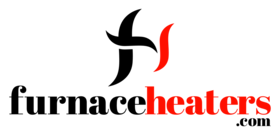
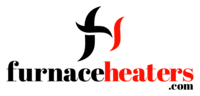




GIPHY App Key not set. Please check settings