A homeowner’s quality of life is improved through WiFi-enabled household equipment. A smart home appliance like your Bosch thermostat, however, can experience internet problems. If it won’t connect to the WiFi, what will you do? We conducted the investigation to provide you with an exhaustive troubleshooting manual to resolve this problem.
Due to a weak signal, an invalid password, or network compatibility issues, your Bosch thermostat won’t connect to the WiFi. To determine whether your Bosch thermostat has a weak WiFi connection, you can run two tests.
Wireless Hotspot
- Upgrade your phone with a WiFi hotspot.
- Try to connect your phone hotspot to your Bosch thermostat while standing close to it.
Remove The Thermostat
- Remove the wall angle bracket holding your Bosch thermostat in place.
- On the back of your Bosch thermostat, look for the micro USB port.
- Connect a micro USB charger to the socket.
- The Bosch thermostat should be placed close to the WiFi router.
- Activate the thermostat from Bosch.
While technology makes life easier, it can sometimes be difficult to use if it doesn’t function as intended. Continue reading to learn more about the features and Wifi capabilities of your Bosch thermostat.
Fixing The WiFi Connection Problem With Your Bosch Thermostat

If the WiFi signal is weak, your Bosch thermostat cannot establish a secure connection. This may be brought on by an excessively large distance between the router and thermostat.
Walls, furniture, and other obstructions that hinder the signal within your home may also be a factor.
The maximum range of your Bosch thermostat is 20 feet, so keep that in mind. Your Bosch Connected Control thermostat can only operate on 2.4 GHz networks; 5 GHz networks are not compatible.
Make sure your Bosch thermostat’s password is entered correctly first. Disconnecting your thermostat from the WiFi network and performing an off-on test or power cycle are further fixes. To re-establish the system connection, go from the modem to the router and then to your Bosch thermostat.
Call Bosch customer service as soon as possible if all troubleshooting fails. The issue could be with the gadget itself.
Factory Reset
You can also restore the factory default settings on your Bosch thermostat. Keep in mind that you will have to repeat the Initial Setup because all the settings will be lost. For information on how to do a factory reset on your Bosch thermostat, read the following:
- Visit the primary menu.
- In the top-left corner of the screen, select advanced options.
- Choose the factory reset choice.
Connecting A WiFi Network

To keep track of the connection, learning how to configure your thermostat’s WiFi connection is highly beneficial. Follow this simple setup guide to connect your Bosch thermostat to WiFi:
- Go to the main menu to choose WiFi.
- Click on Device Settings.
- Use WiFi
- By tapping the magnifying glass, you may search for and select the desired WiFi network.
- Tap the SSID next to the magnifying glass to perform a WiFi search if your target WiFi network isn’t shown.
- Type the SSID’s name into the search box.
- The off symbol, which disconnects WiFi from your Bosch thermostat, is located next to the SSID.
Compatibility
Your Bosch thermostat only functions with 2.4Ghz systems, as was already mentioned. With the exception of the following, the thermostat is compatible with the majority of heating and cooling devices:
- Cove heaters and wall heaters with inline thermostats
- Electric baseboard heater
- an exclusive smart thermostat for use with smart homes
- system for a gas fireplace or floor heater that runs at 1,000 volts
- remote sensors used to capture mechanical or optical data
Link Your Bosch Device With Alexa Or Google

You now have smart functions on your Bosch thermostat. By linking your thermostat to Google Assistant or Amazon Alexa, you can control it. Create an account first by downloading the Bosch Connected Control (BCC) app.
Voice commands can also be used to carry out the instructions. Find out how to connect the control of your choice to your Bosch thermostat.
Using Amazon Alexa To Connect
The Amazon Alexa app must first be downloaded before continuing with the next steps.
- Navigate to the menu in the top-left corner to enable the device.
- Search for Bosch Connected Control in the talents section.
- To enable, press the blue button.
- You will be directed there to sign in. Use the credentials from your BCC account to log in.
- Your two accounts will be successfully linked, and you will be notified. Tap to end.
- You can either use the voice command “Alexa, find new devices” or navigate to the “Discover Devices” page in the Alexa app.
- Count down 45 seconds before responding.
- The names of connected devices must appear in your Alexa app’s home menu.
Using Google Assistant To Connect
Follow these steps after downloading the Google Home app:
- Tap the add button in the center of the screen after opening the app.
- Choose the setup gadget.
- Select the final choice, Works with Google.
- Locate the Bosch Connected Control.
- To add a new device, choose Bosch Connected Control.
- You will be directed there to sign in. Use the credentials from your BCC account to log in.
- Decide which device(s) to connect to the app on. Verify the list of options.
- For your Bosch thermostat, choose a location. Select next.
- Decide where to put your Bosch thermostat. Select next.
How Should A Bosch BCC100 Thermostat Be Installed?
Installing a device correctly enables you to take full advantage of all of its features and capabilities. Shut off the power supply to your BCC100 Thermostat before installing it. The following simple instructions will help you install your Bosch BCC100 thermostat:
- Open the front plate of an old thermostat if it’s still attached, and snap a picture of the wires just in case you forget later.
- The wires should be labeled appropriately using the wire labels that were included with your Bosch thermostat.
- The cables should be unscrewed from their ports and taken out.
- Take away the back plate.
- Your Bosch thermostat’s new back wall plate should be mounted to the wall with the wires passing through the holes in the plate.
- The new back plate should be fastened to the wall with screws and anchors. Your Bosch thermostat comes with replacement screws.
- Put the wires back into their ports according to their labeling.
- Using the Bosch Use Guide, you may make sure the wire is reconnected.
- Make sure the screws are tight to hold the wires securely.
- Get the front plate of your Bosch thermostat and position it over the back plate.
- Push it a little until you hear the click, which means the installation is successful.
- Turn on the power supply to check if your Bosch thermostat is working well mounted on the wall.
How Do You Program A Bosch Thermostat?
Follow the steps to correctly configure your thermostat and set the time and date.
Unit Configuration
The first step to programming your Bosch thermostat is unit configuration.
- Go to the menu and click initial setup.
- Tap the first option, unit configuration, under initial setup.
- Choose your preferred method of heating: electric, heat pump, gas, oil, or propane.
- To proceed, select the next arrow in the top-right corner of the screen.
- From 0 to 2, select the stage count. Hit the following arrow.
- Select a humidifier/dehumidifier or go without. Hit the following arrow.
Decide On A Date And Time
The time and date can be set when the unit setting is complete.
- Click initial setup on the menu.
- Under initial configuration, select Date & Time by tapping it.
- opt for 12 or 24 hours.
- To change the time on your smartphone, tap the up and down arrows.
- To change the numbers, tap the hour, minute, year, month, and date.
- Decide on a date format. Hit the following arrow.
How Can My Bosch Easy Control Be Reset?
When you reset your Bosch Easy Control, you often lose all of your settings. By removing your Bosch Easy Control from the base, you can do a soft reset if you don’t want to lose any of your settings.
You can perform a hard reset by doing the following:
- Press the trash can icon on the touch screen to the left of the WiFi icon.
- Factory setting reset is one of two choices. or restore factory settings while keeping the usage information.
- Re-establish the WiFi connection.
To Sum Up
A weak WiFi signal is frequently to blame for your Bosch thermostat not being able to connect. One tactic is to put them close together, ideally within 20 feet of each other. You can also test it by unmounting your thermostat or utilizing a mobile hotspot.
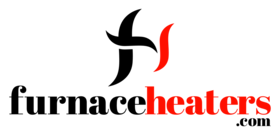
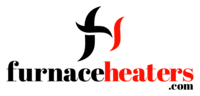




GIPHY App Key not set. Please check settings